Inkscape
What is an Inkscape?
If you’re asking that question, then the answer is: ‘…Inkscape is the best vector drawing software that you’ve never heard of!…’.
Inkscape is a Web Standards based, Scalable Vector Graphics Illustrator with some of the most powerful features you’ll find in ANY software for designing digital imagery. Incredibly, the SVG files (.svg) produced by Inkscape, not unlike the versatility of XML files, can be loaded into a text editor and modified such that the image itself, when loaded into a viewer which supports Scalable Vector Graphics, will reflect those changes made in the text editor! Don’t be misled— I’m not talking about adding text to an image file, as one might add text to a .jpg or .png using a viewer like IrfanView, or the more advanced text properties available in editors like Photoshop™. The SVG format created by Inkscape actually looks like most SGML markup you’ve seen, and hand-editing that markup is possible– in fact, it’s where the real power lies in the SVG format. A thorough explanation of SVG is beyond the scope of this article, but I wanted the reader to know just a bit more about it than “it’s an image format made by Inkscape”, because it’s much more amazing than that!
Don’t be so surprised if you’ve never heard of Inkscape. Not nearly enough people are aware of its existence, let alone the extraordinarily powerful capabilities of Inkscape, but those who have discovered it tend to stick with it and sing its praises.
Personally, when working with Inkscape, I find that my creativity seems to flow more easily– as if Inkscape begs you to draw out your thoughts in shapes and colors. In retrospect, I recognize that freedom in my Inkscape work more so than from what i’ve done in Adobe Illustrator™, or even my previous favourite, Macromedia Freehand. I highly recommend you download and install the Current Stable Release of Inkscape for Windows.
If you’re into trying nightly builds and beta software, then you just may be blown away by what the Inkscape developers have up their sleeves for forthcoming releases of the software. From new interface icons and buttons in general, to a plethora of realistic, practical effects in the collection found in the latest nightly build of the Software– it’s clear that Inkscape users are in touch with greatness. After you’ve installed the stable release, go grab one of the nightly builds at the Inkscape.org Win32 Nightly Build Download Mirror to see what fun is on the horizon for current and future Inkscape users.
the Palette Grabber Firefox Extension
But this article isn’t all about endorsing Inkscape, though it would be fine to leave it at that. If you’re a Firefox, Seamonkey, Netscape, or Flock user (or any other mozilla gecko-based browser which supports user-developed .xpi add-on extensions), and a creative artist of some sort, chances are you’ll find a use for the Palette Grabber extension.
Paulette who?
Sometimes, the best way to create a new digital image; graphic design drawing with just the right colors and hue is to adhere to a strict set of colors, known as a palette. A digital imaging software palette, such as the Adobe Photoshop® .aco file, or the .psppalette file of PaintShop Pro® are not unlike the set of colors chosen by an oil paint artist who tends to be seen with so many gobs of paint on the physical, wooden palette in his grip.
The Palette Grabber affords just such a color collection for the everyday web developer, or graphic designer who’s been fortunate enough to get his or her hands on this extension. A simple click of the Palette Grabber toolbar icon saves as a palette, all of the colors of the currently loaded web page into one (or several if you like) of the multiple digital imaging software file formats available– one of which is .GPL, the palette file format native to the G.I.M.P., the GNU [Open Source] Image Manipulation Program— the same palette file format of Inkscape.
Making Magic
Point your web browser to the site of your choice, click the Palette Grabber and save the document as G.I.M.P. format. Ensure that Inkscape is NOT open, and copy the .gpl palette file into the Inkscape program path (probably C:\Program Files\inkscape\share\palettes on your system). Open Inkscape, select View ⇒ Palette. You should find your freshly saved palette among the standard Inkscape list. You may switch the current design palette by selecting a button on the palette toolbar (bottom-right of the Inkscape interface), and then selecting your custom palette from that pop-out list. The custom palette should appear in the toolbar, providing you only the colors of the web site you saved with Palette Grabber. (note: upon experimenting with this process, i found that my saved palette was the one without a title. this might indicate a need to move such custom palettes in and out of the Inkscape palette folder as needed. i’ll update this article if i discover more reliable, conclusive data on this minute particular.)
With Inkscape and the Palette Grabber in your arsenal of artistic mayhem, you’re bound to unleash upon with brute force, and conquer your own creative domain! What are you waiting for? Go grab the software and get to work!

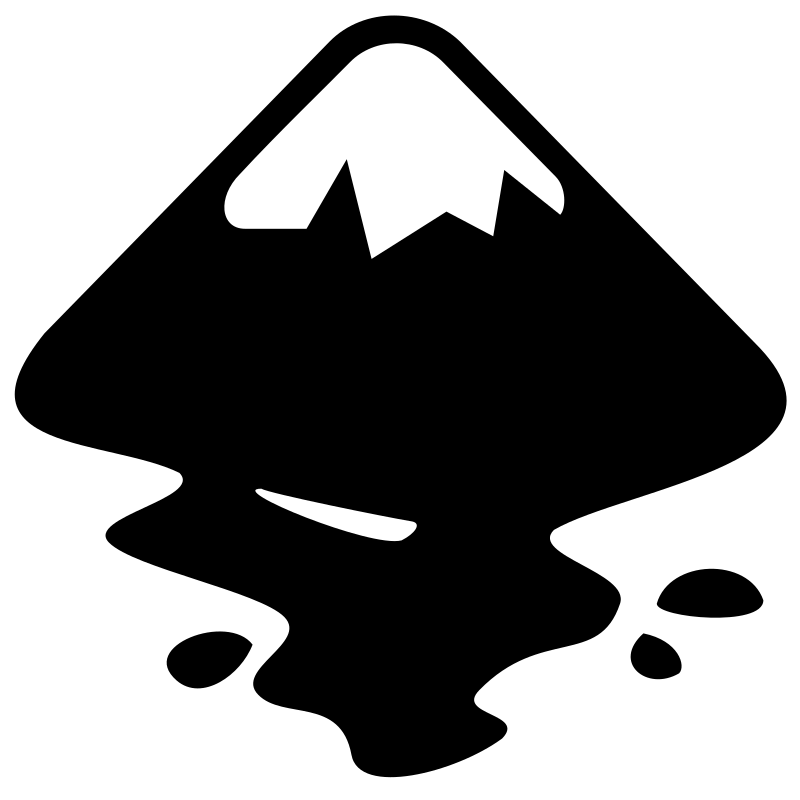

Leave a Reply