Whatever your reason for keeping more than one Firefox browser Profile or Thunderbird e-mail client software Profile, it is nice to be able to switch between several different profiles without the default procedure which requires having to exit the application, and then launch the Mozilla Profile Manager†.
On-the-Fly Profile Manager: the Firefox Profile Switcher Extension
Firefox users now have the ability to switch the Firefox user profile “on-the-fly”, without the need to shutdown and restart the application. Please visit the extension author’s home-page for the latest updated version of the Firefox Profile Switcher extension. I verify that the software works flawlessly, but PLEASE read any information available regarding the installation of this third-party software on your computer.
I did not author the extension, and i will not assume responsibility for any damage it might cause to your system. If you do not trust the validity of the link i have provided here, do NOT install the software. I offer here a link to my own private copy of the XPI (Firefox Profile Manager version 0.1.3).
If you wish, you may download my local copy of the Firefox Profile Switcher extension. I hope you enjoy it as much as i do!
Thunderbird Profile Switcher
Mr. Kaos did not leave out the Thunderbird users either. All of the convenience and benefit of the Mozilla Profile Switcher are available for both Firefox and Thunderbird. Current Versions supported.
ATTN:
If you read .de, be sure to visit http://nic-nac-project.de/~kaosmos/
Or, visit the English language version at: http://nic-nac-project.de/~kaosmos/index-en.html
PLEASE NOTE: I am NOT the software author. Having the ability to host it, and provide this summary article, I have merely provided the software itself as a convenience. I claim no relationship to the author, or the software itself. You download the software at your own risk.
†Without the functionality afforded by the Firefox Profile Manager, to change profiles in Firefox (or Mozilla, Thunderbird, or Seamonkey) the user must gain access to his or her system “command line” for the purpose of executing command line arguments. One way of enabling a command line ( cmd.exe in Win XP ) is to pull up the Run dialogue (Windows XP: [ Start -> Run ] and then type in the command line parameters — being sure to include in the argument which lauches the Mozilla Profile Manager. The Firefox Profile Manager command line parameters in Windows are: [ firefox.exe –profilemanager ], or Linux: [ firefox –profilemanager ]. Once the Profile Manager is opened, the user must select the desired profile, and then may finally proceed with launching the browser.
Power-hungry for Command
If you really want to take control over your Mozilla / Gecko / Netscape based software (such as Firefox, Seamonkey, Thunderbird, and Netscape), the best way to do it is through the Command Line Arguments, which you can pass to the application either through a customized shortcut (right-click, view the properties of your app’s launcher‡). Open the App Launcher’s properties and switch to the Shortcut tab. Examine the info shown in the Target line. Most likely it lists the path to your program’s “.exe” file. Here is your chance to really take command of the situation. It is through the manipulation of this “Target” expression that you can force the application to do precisely what you want. There are special commands, of course, which only the Mozilla application will understand / accept as geniune instructions, so you’ll need to obtain a list of such commands. It’s available at the link shown below. ‡By default, the Application Launcher it is usually in the form of a Desktop Icon, or in your Start Menu, perhaps under Mozilla.
The most common command line functions can be found at the Mozillazine Knowledge Base: kb.MozillaZine.org , however, due to the constant change going on at the Mozilla Wiki, it’s possible the info has moved. You might do better to search Google for [ Mozilla Command Line Arguments ], or try the same at a social bookmarking site such as http://del.icio.us
Have fun with it!

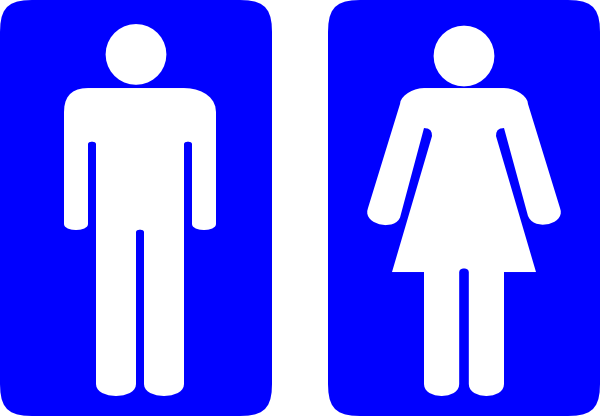

Leave a Reply